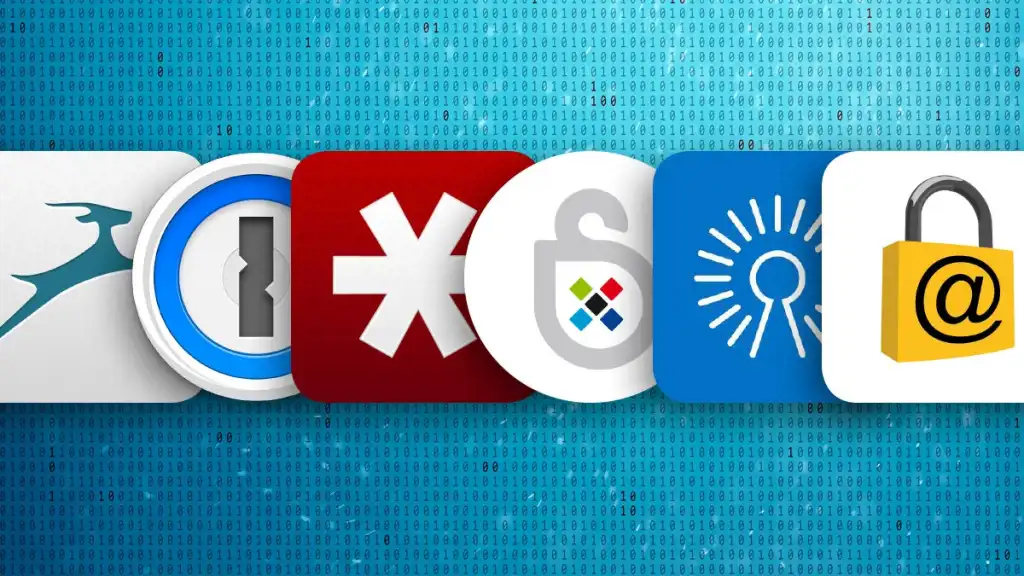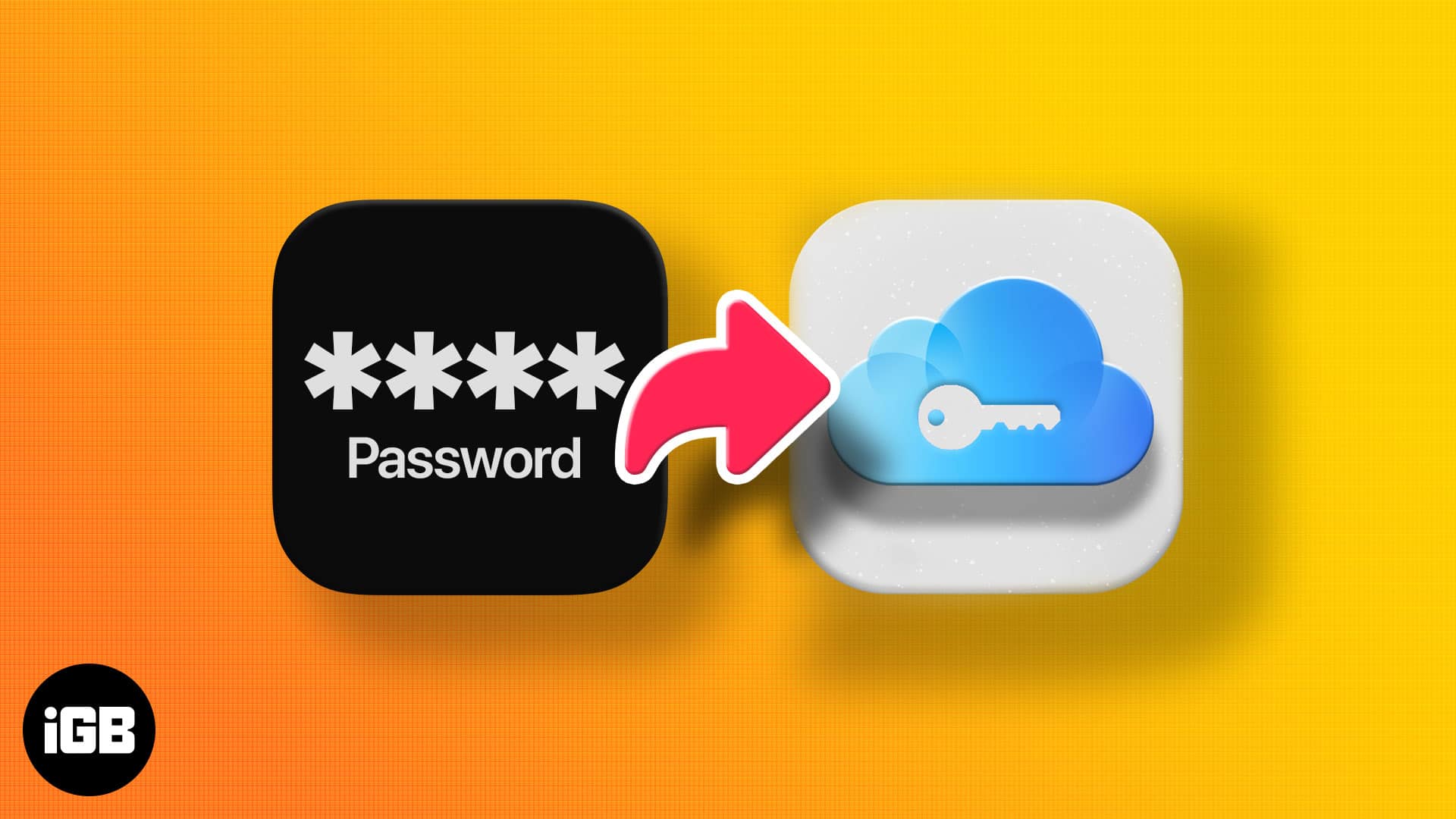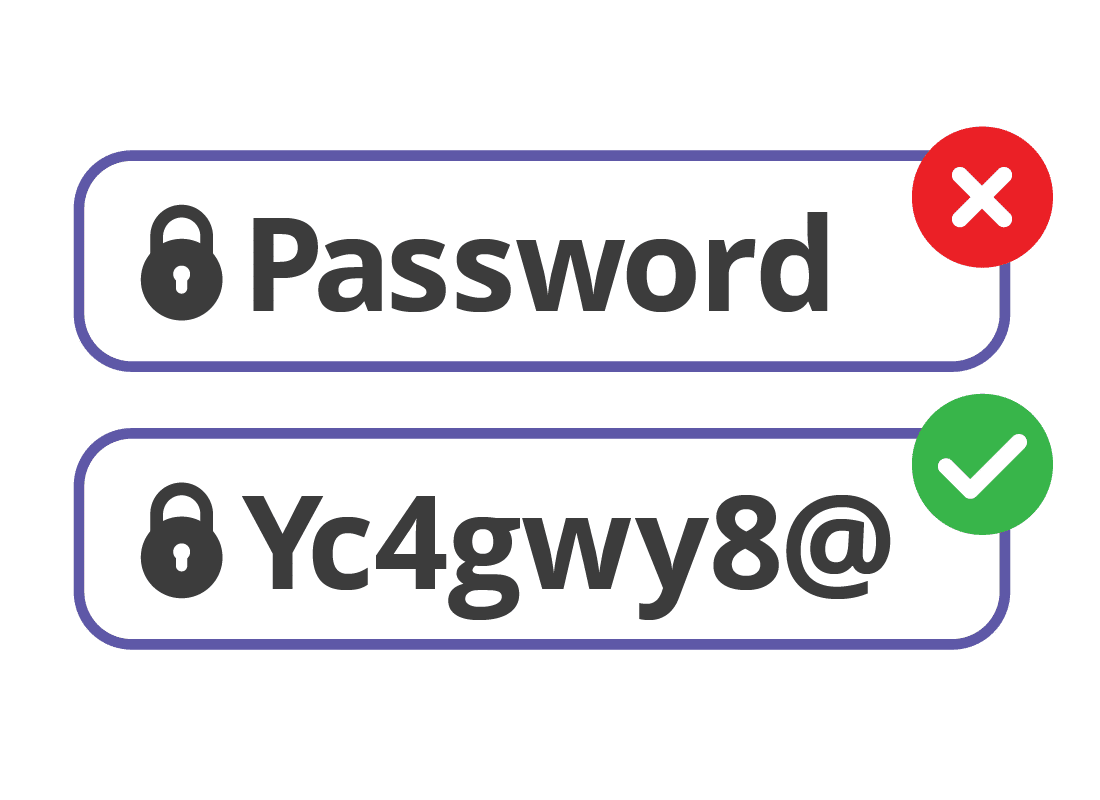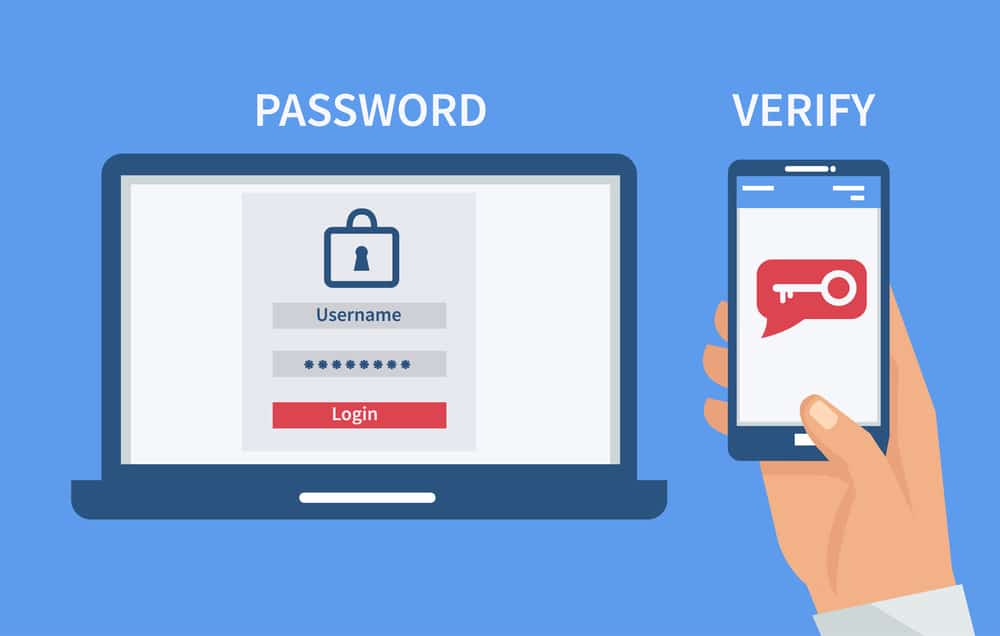Using a password manager is a smart and efficient way to improve your online security. In this in-depth article, we will go through each step in detail to give you a thorough understanding of how to install, set up, and use a password manager to protect your digital accounts. By the end of this in-depth investigation, you will have the knowledge and confidence to dramatically improve your online security.
-
Choosing the Right Password Manager
Choosing the right password manager is the first step in improving your online security. The market offers a rich tapestry of credible choices, each with its own set of features and capabilities. LastPass, 1Password, Dashlane, Bitwarden, and KeePass are among the outstanding options that have gained considerable recognition for their security and convenience.
There are several key considerations that should guide your choice. First and foremost, evaluate your individual needs. Are you looking for a more user-friendly interface or a solution with additional features? Consider the systems you frequently use – compatibility with Windows, macOS, Android and iOS may be essential. Also keep your budget in mind, as most password managers have different pricing schemes, ranging from free versions with minimal features to premium alternatives with extensive functionality.
Security should be at the forefront of your decision-making process. Make sure the password manager you use uses strong encryption methods to protect your important data. Look for features such as two-factor authentication (2FA), which adds an extra layer of security. For added convenience and security, some password managers also offer biometric identification, such as fingerprint or facial recognition.
-
Installing the Password Manager
Once you’ve carefully considered your needs and chosen the best password manager, the next step is to install it on your preferred device. These password managers are designed to work across multiple platforms, including Windows, macOS, Android, and iOS, making it easy to secure your digital life across multiple devices.
The installation process is designed to be simple and straightforward. It usually involves visiting the official website or app store associated with your chosen password manager. You can then download the appropriate program or browser extension for your operating system. The step-by-step instructions provided on these platforms are simple and easy to follow, ensuring that people with minimal technical knowledge can easily set up the password manager.
During installation, you may be asked to provide certain permissions or initial settings. Pay close attention to these prompts to ensure that the password manager works flawlessly with your favorite online browsers and applications. Once the installation is complete, you’ll be well on your way to building a solid defense against online security risks, equipped with a powerful tool for creating and managing strong, unique passwords for all your accounts.
-
Creating an Account
The next critical step after successfully installing the password manager or extension is to begin the account creation process. This stage is critical in laying the foundation for your password manager’s security infrastructure. At the heart of this stage is the creation of your master password, a critical component that provides access to all of your stored credentials. It is essential to create a master password that is not only strong but also memorable.
Your master password is the last line of defense against unwanted access to your digital accounts and sensitive data. To ensure its strength, certain standards must be followed. For starters, avoid using common phrases or information that is easy to guess, such as birthdays, names, or commonly used nouns. To add complexity, use a combination of upper and lower-case letters, numbers, and special characters. This multi-pronged technique dramatically improves the security of your master password, making it extremely difficult for hostile actors to crack.
You should also choose a master password that is long but easy to remember. It is important to find the right balance between complexity and memorability. Some people find it useful to combine these parts into memorable phrases or acronyms. Remember that your master password should always be kept private and never shared with anyone. It is your first line of defense against potential digital identity intrusions.
-
Importing Existing Passwords (Optional)
If you already have a collection of passwords stored in your web browser or other password management solution, many password managers allow you to import them. This optional feature speeds up the transfer to your new password manager and ensures that you have a complete record of your credentials in one safe place.
Simply follow the instructions provided by your chosen password manager to begin the import process. These instructions will usually guide you through the relevant processes, which may include granting special rights to access your current password data. Once complete, your previously saved passwords will be instantly integrated into your new password manager, allowing you to take advantage of its superior security features without having to manually enter each credential. This smooth transfer is a huge step forward in your quest for improved online security and password management simplicity.
-
Generating Strong Passwords
One of the most attractive benefits of using a password manager is its unrivaled ability to generate strong and completely random passwords for your online accounts. This feature is essential for strengthening your digital security. When you need to create new accounts or change existing ones, use your password manager’s built-in password generator to create strong credentials.
The password generator is a sophisticated tool that allows you to fine-tune the complexity and length of your passwords to suit your security needs. Typically, you can choose the desired password length, whether to include a mix of upper and lower case letters, digits and special characters, and even eliminate commonly misunderstood characters to improve readability.
By using your password manager to generate strong, unique passwords, you dramatically reduce your chances of falling victim to password-related breaches. These passwords are extremely difficult for unscrupulous actors to understand, strengthening the security of your online accounts and protecting your sensitive information.
-
Saving and autofilling Passwords
Your password manager becomes a useful friend in streamlining your online interactions as you traverse the ever-expanding digital realm. It quickly recognizes when you enter your credentials into websites or applications, streamlining the login process. When you log in to a particular site or service, your password manager will likely prompt you to keep those credentials safe.
By giving your password manager access to remember this information, you’re taking the first step towards a much more convenient online experience. When you return to the same site or application in the future, your password manager will automatically fill in your login details, saving you the hassle of manually typing in difficult passwords.
This automatic process eliminates the need for you to remember these complex credentials, relieving you of the burden of remembering multiple passwords. As a result, your online journey is smooth and efficient, with enhanced security and simplified interactions. With your password manager at your side, you can navigate the digital world with confidence, knowing that your online security is secure and your user experience is better.
-
Using Secure Notes (Optional)
Password managers are useful for more than just passwords. Many have a useful feature that allows you to securely store a variety of important information, not just passwords. This feature allows you to store notes, credit card information, personal identification numbers, software licenses, and more. By using this feature, you can add an extra level of structure and security to your digital life.
Secure notes are a special place in your password manager where you can store different types of secret data. You can use this feature to protect sensitive information from unwanted access while benefiting from the strong encryption and security standards of the password manager. This means that in addition to managing your passwords, you can consolidate and protect other sensitive data within the same secure digital vault.
Whether it’s important to reference material, financial information, or important documents, the secure notes feature allows you to keep these valuable digital assets organized, easily accessible, and safe from prying eyes. This level of thorough data management is especially beneficial in today’s connected world, where the security of sensitive data is critical.
-
Enabling Two-Factor Authentication (2FA)
Improving your online security is an ongoing process, and enabling two-factor authentication (2FA) whenever possible is a critical step in that process. Many reputable password managers recognize the need for this extra layer of protection and enable 2FA.
Even if your master password is hacked, 2FA is an excellent defense against unwanted account access. When you enable 2FA for your password manager, it adds an extra authentication step on top of your master password. This could include receiving a one-time code on your mobile device, using a hardware token, or using a biometric approach such as fingerprint recognition.
By enabling 2FA, you greatly strengthen the security of your password manager, making it extremely difficult for hostile actors to access your stored credentials. This extra layer of protection is especially important for protecting your most sensitive accounts, such as banking institutions, email providers, and cloud storage platforms.
Enabling 2FA is a proactive and intelligent security precaution that aligns with industry best practices. It strengthens your digital defenses and emphasizes the importance of a multi-layered strategy to protect your online identity and data.
-
Regularly Updating and Syncing
Maintaining the integrity and security of your digital accounts is a continuous effort, and your password manager is an invaluable ally in this quest. It is critical to develop a process for frequent upgrades and synchronization of your saved credentials to guarantee that your online defenses stay strong.
Check your passwords regularly: Set aside time at regular intervals to review the passwords stored in your password manager. During this review, identify any passwords that may be weak or have been in use for a long time. Passwords, like any other security mechanism, benefit from regular refreshes to reduce the risk of breaches due to potential exposure. If you come across such passwords, use your password manager’s built-in password generator to generate fresh, strong, and unique passwords.
Cloud Sync: If your password manager supports cloud syncing, we strongly recommend that you enable it. Cloud sync keeps your passwords accessible and consistent across all your devices, whether it’s a PC, smartphone, or tablet. This synchronization feature makes your digital life easier by eliminating the need to manually update passwords on each device whenever they change. It ensures you have instant access to your most up-to-date credentials, improving both the security and convenience of managing your online accounts.
By following these guidelines, you are creating a proactive strategy to protect your digital accounts. This vigilance will ensure that your passwords remain strong and that your password manager remains a trusted protector of your online identity.
-
Securing Your Master Password
Your master password is the foundation of your password manager’s security architecture and, by extension, the security of your entire digital identity. As a result, protecting your master password is critical to ensuring the integrity of your password manager and the security of your stored credentials.
Under no circumstances should you share your master password with anyone. Treat it like the keys to your most secure safe, to which no one, not even trusted personnel, should have access.
Memorization: Whenever possible, try to memorize your Master Password. Memorizing it will ensure that you are the sole owner of this important key. While complicated, long passwords may be difficult to remember, try using mnemonic phrases or acronyms to help you remember. Maintain the confidentiality of your master password by memorizing it.
Secure recovery: Use highly secure master password recovery techniques if it is difficult to remember. If you forget your master password, you can regain access to your password manager using hardware security keys, biometric identification, or other advanced recovery methods. These approaches provide an extra layer of protection without compromising usability.
Regular password updates: For an extra layer of security, update your master password regularly. This technique enhances security by reducing the likelihood of illegal access resulting from potential long-term disclosure of your master password.
By meticulously following these master password security methods, you will strengthen the impenetrable wall that protects your password manager and the wealth of important information it holds, ensuring that your digital identity remains secure and shielded from potential attacks.
-
Learning the Application/Extension
Each password manager on the market offers a unique combination of features and capabilities that help improve your overall online security. In order to take full advantage of your chosen password manager, you will need to spend some time familiarising yourself with its various features.
Exploration and familiarisation: Take some time to explore the interface and settings of your chosen password manager. Explore the application or add-on to get a thorough understanding of how it works. Familiarity with its layout, menus, and navigation options will enable you to use its features more quickly, configure settings to your liking, and resolve any difficulties that may arise.
Unlock enhanced security: Different password managers come with a variety of security features, such as password auditing, breach monitoring, and secure credential sharing. By understanding these features, you can tailor the security capabilities of your password manager to meet your individual needs. Understand how to perform and analyze password audits to discover and correct weak passwords. Learn about breach monitoring so that you can receive timely alerts about security breaches that may affect your accounts. Learn how to securely share credentials with trusted contacts, a feature that can help streamline online collaboration while maintaining security.
Efficient password management: Your password manager may include extensive options for organizing and classifying the passwords and notes you’ve saved. Understanding how to create folders, labels, and tags can improve your ability to manage your digital assets. This will also keep your password vault organized.
Troubleshooting and support: Knowing where to access support resources and documentation for technical questions or concerns about your password manager’s operation is important. Examine your password manager’s support alternatives, such as user manuals, knowledge bases, and customer support channels.
-
Keeping Software Updated
Sustaining digital security requires continuous attention, including keeping essential software updated for optimal protection. This applies not only to your password manager but also to your operating system and browser extensions.
Update your OS (e.g., Windows, macOS, Linux) for the latest security enhancements and features. Operating system updates are designed to fix security vulnerabilities and protect your system from new threats. Configure your computer to receive automatic updates whenever possible to ensure you are always protected from potential attacks.
Browser extensions: If you use browser extensions for your password manager, make sure you keep them up to date. Browser extensions are often targeted by criminals, so updating them will ensure you get the latest security patches and features. Most current browsers offer automatic extension updates. Regularly manually check for updates, especially with third-party extension support in your browser.
Password management software: Vendors of password management software regularly release updates to improve security and usability. These updates can include important security patches, bug fixes, and new features that can help strengthen your online security. If possible, enable automatic updates for your password manager. You can also check for changes regularly and apply them as soon as possible.
Keeping all your software up to date provides a strong defense against new digital threats. Updates are an important safeguard that strengthens your online security. They ensure that your password manager and related applications are resistant to vulnerabilities and attacks. This proactive strategy is an essential part of your ongoing commitment to digital security and protecting your online identity.
By carefully following these detailed recommendations, you will significantly improve your online security. By using a password manager, you can create and manage strong, unique passwords for each of your accounts. This will also simplify the login process.