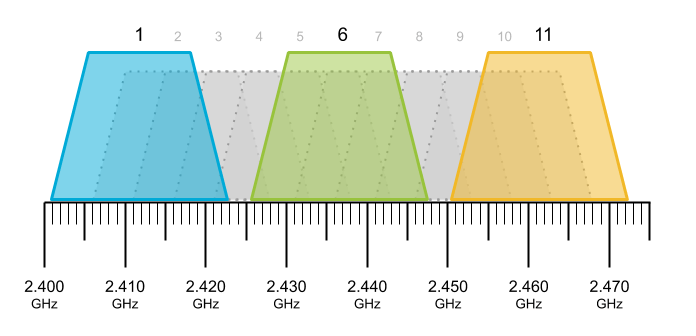Improving the performance of your household WiFi network can greatly boost its capabilities, resulting in quicker speeds, superior coverage, and enhanced overall reliability. Let me share with you a comprehensive set of guidelines to assist you in optimizing your home WiFi situation.
Also read: How to Improve Wi-Fi Signal Strength at Home: Tips and Tricks
1. Assess Your Current Setup:
When assessing the current state of your WiFi setup, thoroughly examine the positioning of the router to achieve optimal performance. Ensure that the router is centrally positioned within your home, taking into consideration any potential obstacles and avoiding placement near walls. This will enhance the distribution of the WiFi signal. Additionally, lessen the impact of interference by keeping the router away from other electronic devices that emit signals. Proximity to such gadgets can result in signal degradation, ultimately affecting the overall performance of your network. By selecting an unobstructed and centralized location, you will greatly improve the propagation of the signal, reducing the occurrence of dead zones and guaranteeing consistent coverage throughout your living area. This deliberate placement technique maximizes the range of the router and minimizes any potential hindrances that could disrupt the efficiency of your home WiFi network. Embrace a strategic and interference-free placement as the foundation for a strong wireless connection, enhancing the seamless online experience across all your connected devices.
2. Update Router Firmware:
To enhance security, address glitches, and optimize performance, it is imperative to update the firmware of your router. Here’s what you need to do:
- To commence this procedure, access the web interface of your router by launching a web browser and entering the IP address of the router (commonly 192.168.1.1 or 192.168.0.1) into the address bar. If uncertain, refer to the manual of your router or consult the manufacturer’s website.
- Once you reach the login page, input the credentials of the administrator. If you haven’t personalized them, employ the default username and password provided in the documentation of the router.
- Find your way to the section dedicated to firmware updates, which is usually located in the “Administration,” “Advanced Settings,” or a similar menu.
- Locate the option that enables firmware updates. This may be denoted as a “Firmware Update,” “Software Update,” or something like.
- Verify the availability of the most recent firmware version on the website of the router manufacturer. Proceed to download the firmware file to your computer.
- Within the web interface of the router, select the option that facilitates firmware updates. Browse your computer and designate the downloaded file. Adhere to the instructions displayed on the screen to commence the update.
- While the update is in progress, ensure that no disruptions occur, as such interruptions may result in a flawed installation of the firmware.
- After the update completes, the router might undergo a reboot. Confirm the successful installation by revisiting the settings of the router and verifying the current firmware version.
By regularly examining and installing firmware updates, you guarantee that your router remains secure, stable, and capable of delivering optimal performance.
3. Choose the Right Wi-Fi Channel:
For an enhanced WiFi channel:
Analyzing WiFi:
Employ a WiFi examination tool to discover the least crowded channel.
Logging into the Router:
Gain access to your router’s web interface (generally 192.168.1.1) using a browser.
Login Details:
Authenticate with administrative credentials (refer to the router manual for the default ones).
Settings for Wireless:
Navigate to the settings for wireless, usually found under “Wireless” or “Advanced.”
Select the Best Channel:
Pick the least crowded channel as identified by the examination tool.
Implement Modifications:
Save the alterations, and if necessary, restart the router for the adjustments to take effect.
4. Optimize Router Placement:
For superior WiFi performance, it is important to consider the subsequent guidelines to optimize your router placement. First and foremost, raise the router above the level of the floor and position it on an elevated surface to reduce any potential signal obstructions and expand coverage. It is advisable to refrain from concealing the router behind any furniture, as this may hinder the propagation of signals and weaken your connection. To ensure an improved distribution of signals throughout your living space, it is encouraged to maintain unobstructed sightlines between the router and your devices.
In addition, it is crucial to steer clear of any reflective surfaces or large metallic objects, as they can disrupt WiFi signals. Reflective surfaces such as mirrors, metal cabinets, and appliances can interfere with the signals, resulting in a decline in network performance. By strategically positioning your router at a central location that is free from any obstructions and is distant from reflective or metallic surfaces, you can effectively enhance its broadcasting capabilities, leading to a more robust and dependable WiFi network for all your connected devices. It is also recommended to regularly assess and adapt the router placement to accommodate any changes in your home environment and maintain an optimal level of signal strength.
5. Secure Your Wi-Fi Network:
To guarantee the safeguarding of your WiFi network, adhere to these measures:
Potent WiFi Passcode:
Establish a vigorous and distinct WiFi passcode. Steer clear of easily predictable passcodes and employ a combination of upper and lower case letters, numbers, and special characters. Consistently modify your passcode to heighten security.
WPA3 Encoding:
Verify whether your router and linked devices support the encoding of WPA3, which offers a more elevated level of security in comparison to previous standards. In your router’s configurations, navigate to the segment associated with wireless security and select WPA3 as the method of encoding, if it is available. WPA3 furnishes a mightier defense against probable susceptibilities and clandestine entry.
By implementing a fortified WiFi passcode and utilizing the sophisticated security attributes of WPA3 encoding, you forge a sturdy defense against unauthorized entry, thereby safeguarding your network and safeguarding delicate data against potential threats. Regularly update your WiFi passcode and encoding configurations to stay one step ahead of security challenges and uphold a secure wireless milieu.
6. Limit Connected Devices:
Effectively managing interconnected gadgets on the WiFi network of your home is of utmost importance in order to enhance performance. To achieve this, follow these steps:
Disconnect Dormant Devices:
Identify devices that are currently not being used and detach them from the WiFi network. This action lessens the burden on the network as a whole, thereby freeing up bandwidth for the devices that are actively in use.
Prioritize Vital Devices:
Within the settings of your router, explore the options of Quality of Service (QoS) if they are available. Place priority on critical devices such as personal computers, gaming consoles, or streaming gadgets. This ensures that crucial applications obtain preferential treatment, ultimately improving the allocation of bandwidth overall.
Categorize Devices:
Group devices based on their importance or purpose. Assign devices that require consistent and high-speed connections, for instance, smart televisions or work-related computers, a higher level of priority.
Manage Bandwidth:
Certain routers include features that enable you to manage the allocation of specific amounts of bandwidth to different devices. Utilize this feature in order to guarantee that vital devices receive an adequate amount of resources.
Conduct Regular Audits of Devices:
Periodically review the list of devices that are connected and evaluate their necessity. Disconnect devices that are no longer required within the network.
By consistently managing and prioritizing the interconnected gadgets, you optimize the utilization of the available bandwidth, resulting in a more responsive and efficient home WiFi network. This proactive strategy ensures that necessary devices are provided with the essential resources, thus enhancing the overall user experience for all interconnected devices.
7. Enable Quality of Service (QoS):
Improving the quality of your home WiFi experience is vital, and one way to achieve this is by activating Quality of Service (QoS) in your router settings. Take the necessary steps to access your router’s configuration and enable the QoS features. This advanced tool for network management allows you to give priority to specific types of traffic, such as video streaming or gaming. By doing so, you ensure a smoother and more reliable performance for these applications. Minimizing latency and preventing slowdowns during high-demand activities, QoS effectively prioritizes critical data streams. As a result, it optimizes the overall quality of service, guaranteeing a seamless online experience. This is particularly important during data-intensive tasks or entertainment activities that require a substantial amount of bandwidth.
8. Use Band Steering:
To achieve optimal WiFi performance, it is recommended to activate band steering on your dual-band or triband router. First, ensure that your router is compatible with both the 2.4GHz and 5GHz frequency bands. Once confirmed, you can proceed to enable band steering through the router settings. This nifty feature automatically allocates devices to the most suitable frequency, with 2.4GHz offering an extended range and 5GHz providing higher speeds and reduced interference. By intelligently assigning devices to the appropriate band, band steering significantly enhances overall network performance, leading to improved speeds and reliability. This proves especially advantageous when managing a dynamic home network containing devices with varying bandwidth needs.
9. Update Wi-Fi Network Name (SSID) and Password:
To fortify the security of your WiFi network, it is of utmost importance to revise the WiFi Network Name (SSID) and password. Adhere to these instructions:
Modify Default SSID:
Gain entry to the settings of your router via a web browser by utilizing the router’s IP address. Traverse to the section dedicated to wireless settings and customize the default SSID to an exceptional designation. This inclusion of an additional safeguard intensifies the challenge faced by potential trespassers attempting to ascertain the model of your router.
Employ an Intricate Password:
Adjust the default WiFi password to a distinctive and intricate amalgamation of uppercase and lowercase letters, numerals, and special characters. This practice prevents unsanctioned entry by heightening the complexity of password conjecture.
By periodically revising your SSID and employing a formidable, unique password, you magnify the security of your WiFi network, thereby lessening the risk of unauthorized access while safeguarding your personal information.
10. Consider Mesh Wi-Fi System:
For optimal coverage in expansive dwellings, contemplate utilizing a mesh WiFi framework. Allowing for the seamless extension of coverage, these ingenious systems adeptly rectify connectivity predicaments while altogether obliterating areas devoid of network reception. Prior to embarking on the installation process, take into account the dimensions of your abode, engage in a diligent exploration of various options, and meticulously select a system that aligns with your requirements. It is of paramount importance to adhere to the detailed installation instructions provided by the manufacturer. With the integration of a mesh WiFi, you shall bear witness to an augmentation in signal potency alongside an unwavering connection, pervading your entire homestead with a transcendently smooth and uninterrupted wireless experience.
11. Optimize DNS Settings:
Enhance your internet connection speed by modifying your DNS configurations to a dependable alternative such as Google DNS (8.8.8.8 and 8.8.4.4) or OpenDNS (208.67.222.222 and 208.67.220.220). Gain access to the web interface of your router, locate the DNS settings, and implement the adjustments to enjoy a swifter and more reactive online encounter.
12. Update Device Wi-Fi Adapters:
Ensure that your gadgets continue to run smoothly by consistently updating their WiFi adapters and drivers. To maximize performance and guarantee compatibility, it is essential to regularly inspect for the most recent updates from the device manufacturer. You can accomplish this by either visiting the authorized website or utilizing the device manager on your computer. Identify the latest WiFi adapter drivers and promptly install them to experience an improvement in your device’s connectivity, speed, and overall reliability when connecting to your WiFi network. This straightforward maintenance action can significantly enhance your device’s functionality.
13. Implement Guest Network:
Enhance the security of your home network by establishing a guest network, provided that your router supports this feature. Navigate to the router settings, find the option for the guest network, and set up a distinctive name and password. By enabling the guest network, you effectively isolate visitors from your primary network, thereby bolstering the overall security.
14. Monitor Network Usage:
Utilize network surveillance tools to pinpoint bandwidth-devouring gadgets or applications, scrutinizing their consumption.
Contemplate integrating parental restrictions, when the situation calls for it.
15. Restart or Reset Your Router:
Sometimes, it might be helpful to give your router a fresh start to resolve any temporary problems that may arise.
In case the issues persist, you can try performing a factory reset and then proceed with reconfiguring your settings.
16. Contact Your Internet Service Provider (ISP):
If you persist in encountering problems, reach out to your Internet Service Provider (ISP) for aid. They might possess the ability to diagnose and refine your connection.
The final words
By adhering to these elaborate guidelines, you can amplify the functionality of your domestic WiFi network, thereby bestowing a swifter and more dependable online encounter for all interconnected devices in your possession.