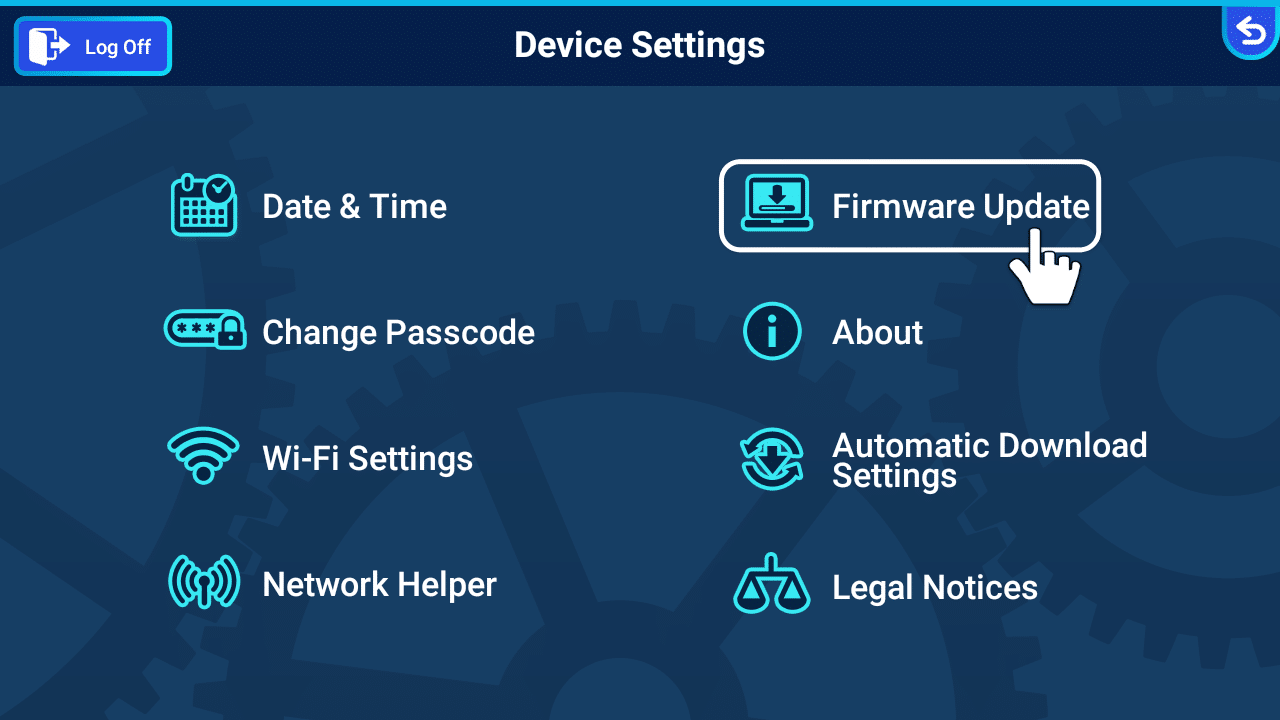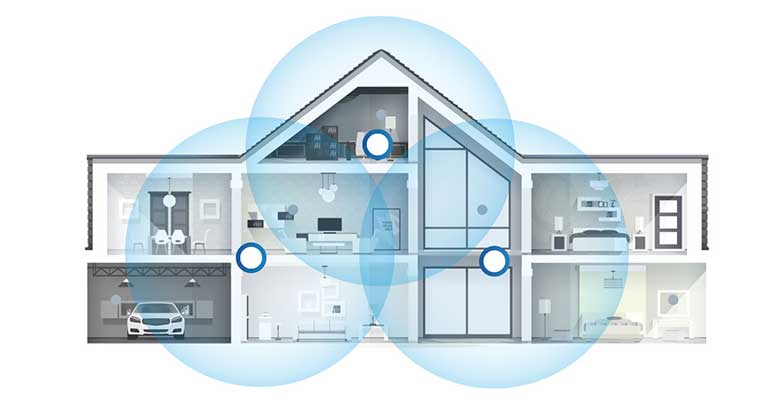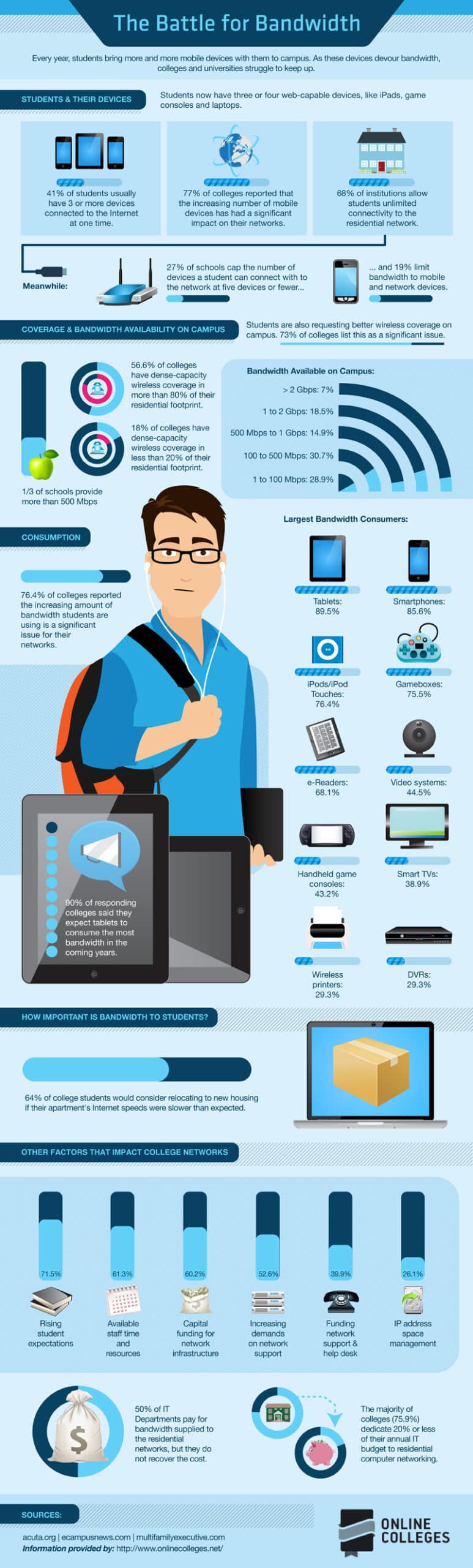Tired of having painfully weak Wi-Fi signals in your home? Fear not – help is at hand! This in-depth guide offers expert advice on how to improve your Wi-Fi signal strength and enhance your online experience.
We know how annoying slow and unstable internet connections can be. Whether you’re streaming your favorite shows, playing online games, or just browsing the web, you need a strong and consistent Wi-Fi connection. Follow our step-by-step guide for simple fixes that anyone can use.
Also read: How to Boost Your Wi-Fi Signal: A Comprehensive Guide for Optimal Performance
We cover everything from how to best position your router, update your firmware, choose the best Wi-Fi channel, and even explore more complex strategies like mesh networking and Wi-Fi extenders. You’ll also learn useful tips for minimising interference, prioritising network traffic and ensuring secure connections.
Say goodbye to dead spots and buffering by arming yourself with the information you need to manage your Wi-Fi signal. By following our simple steps, you’ll enjoy a consistent, high-speed Internet connection throughout your home. Welcome to better connectivity, entertainment and productivity!
Optimal Router Placement
To get the best Wi-Fi performance, carefully consider where to place your router. The signal will spread more evenly throughout your home if it is centred. Be aware of signal-blocking objects such as walls and large furniture. Avoid placing your router near devices that generate radio waves, such as cordless phones and microwaves, as this can reduce its range.
Your router’s signal propagation is improved by elevation. Placing it on a higher surface, such as a shelf or wall mount, will help it to move more easily, eliminating obstacles and interference. To ensure a great Internet experience in every part of your home, remember that location can make a big difference to signal strength and coverage.
Update Firmware
Your router’s firmware needs to be updated frequently to ensure maximum performance and security. Manufacturers often release updates that fix problems, increase compatibility, and strengthen security measures against potential threats.
Use a web browser to access your router’s settings, and then go to the manufacturer’s website to update your firmware. Find the latest firmware for your specific router model to ensure compatibility. Check with the manufacturer for instructions on downloading and installing the update.
By keeping your firmware up to date, you can take advantage of speed improvements while protecting your network from security vulnerabilities. Think of firmware upgrades as a preventative strategy to ensure your Wi-Fi network is strong and secure. Take this simple but essential step towards a trusted and secure Internet experience.
Channel Selection
Selecting the correct Wi-Fi channel is essential to maximising the efficiency of your network. To make this important change, navigate to your router’s settings. Prioritise the least used channel to reduce interference from nearby networks.
To streamline this process, use specialised applications or programs that scan your environment for existing networks. These tools provide up-to-the-minute information about channel congestion and recommend the best channel for your Wi-Fi. By making an informed choice, you can ensure that your network runs efficiently and with minimal interference.
Remember, channel selection is a tactical decision that has an immediate impact on signal strength and stability. Use these tools to intelligently explore the wireless environment and maximise the use of your Wi-Fi connection.
Secure Network
Protecting your Wi-Fi network is essential for speed and security. To help keep your network secure, create a strong password that prevents unauthorised access.
Create a strong barrier against possible intruders by combining upper and lower case letters, numbers and symbols in your password. Avoid using details that are easy to guess, such as names or birthdays.
A secure network shields your connection from unauthorised users, preventing them from using up all your bandwidth and slowing down your connection. You can make sure your network is secure and your devices continue to enjoy consistent internet speeds by creating a strong password.
Take this simple but crucial step to protect your digital domain and enjoy a smooth, fast online experience without worrying about security breaches.
Quality of Service (QoS) Settings
Quality of Service (QoS) settings allow you to fine-tune the performance of your network. By setting up QoS to prioritise certain devices or tasks, such as streaming and gaming, you can maximise the amount of bandwidth your network can handle.
Find the QoS section in your router’s settings by logging in. Give higher priority to devices or applications that require fast, reliable connections. For example, you can give your game console or streaming device extra bandwidth to ensure smooth playback and low-latency gameplay.
You can use QoS to tailor your network to your usage patterns, avoiding delays during critical operations. Deliver a flawless experience for tasks that require fast data transfer by skilfully managing bandwidth. Use QoS settings to fine-tune the performance of your network and ensure a fast and smooth online experience.
Wi-Fi Extenders or Mesh Systems
Using Wi-Fi extenders or mesh systems in larger homes makes it easy to eliminate dead spots and extend Wi-Fi coverage. These clever solutions will extend your network’s coverage and eliminate dead spots.
First, assess the area you need to cover and the areas with the most dead spots. Carefully place Wi-Fi extenders or mesh nodes in these problem areas. While mesh systems create a network of interconnected nodes to provide continuous coverage throughout your home, Wi-Fi extenders work by boosting your current signal.
To maximise signal strength and spread, place extenders or nodes equidistant from your router and the signal problem areas. This clever positioning eliminates signal drop-outs and ensures a smooth transition from one area to the next.
With these cutting-edge solutions, you can turn your home into a Wi-Fi sanctuary, with robust and reliable access in every nook and cranny. Say goodbye to annoying dead spots and embark on a limitless Internet adventure throughout your home.
Reduce Interference
Eliminating sources of interference that can reduce signal strength is key to optimising your Wi-Fi experience. Identify and remove any potential obstructions, such as thick metal objects, mirrors, and walls, that could block your network’s signal flow.
Carefully position your router to keep it away from direct obstructions and promote signal flow. To maintain uninterrupted communication, reduce the number of physical obstacles between your devices and the router. Signal quality can also be improved by moving large metal objects or reflective surfaces that can reflect or absorb signals.
You make room for a cleaner, stronger Wi-Fi signal by clearing your network’s path of clutter and removing these sources of interference. A smooth online experience throughout your area can be achieved by creating a place where your network’s signal can easily pass through.
Upgrade Antennas
If your router has external antennas, consider upgrading your antennas to improve Wi-Fi coverage. Replace the standard antennas with higher-gain versions to increase signal strength and range.
Choose higher-gain antennas to amplify the signal and extend its range. These upgraded antennas are designed to better receive and transmit signals, resulting in a larger coverage area and more reliable connections.
Check your router’s compatibility with higher gain antennas by consulting its specifications before proceeding. Once confirmed, gently remove the old antennas and replace them with the new ones. This simple but significant upgrade will give your router the ability to transmit signals over greater distances and around obstacles, eliminating annoying dead zones and improving the overall Wi-Fi experience in your home.
Bandwidth-Hungry Devices
Manage your network resources more effectively by limiting the bandwidth requirements of specific devices. Be careful when allocating network resources, and save faster speeds for certain tasks.
Look for the device management section in your router’s settings. Find devices such as smart home or low priority devices that use a lot of bandwidth but don’t necessarily need it. Set bandwidth limits for these devices to prevent them from monopolising resources on your network.
You can ensure that devices that require fast and reliable connections, such as streaming or gaming consoles, have the resources they need by reallocating bandwidth based on priority. This strategy strikes a healthy balance between speed and efficiency, optimising your network’s performance and ensuring a smooth online experience for all your devices.
Regular Rebooting
Rebooting your router regularly can help it perform at its best by efficiently updating settings and clearing cached information.
Schedule regular router reboots to avoid the build-up of temporary data that can affect performance. By removing any bottlenecks, this will ensure efficient data transfer and maximum signal strength.
To restart your router, turn it off, wait a few seconds, and then turn it back on. You can also reboot your router via its web interface. By making this simple habit part of your daily routine, you will promote consistent, high-quality performance that keeps your network running smoothly and your online experience uninterrupted.
Network Prioritization
Take advantage of your router’s advanced features by using network prioritisation. Use tools that allow you to prioritise certain devices or applications to ensure a smooth and optimal online experience.
Navigate to the router’s settings to find the network prioritisation option. Give higher priority to devices or activities that require fast, consistent connectivity, such as streaming or online gaming. This ensures that important tasks get the lion’s share of available bandwidth.
Network prioritisation allows you to customise your network to suit your habits and preferences. This optimisation ensures that all your devices stay connected and your critical online activities run at peak efficiency. Improve network management to enjoy a fast, reliable and high-quality online experience.
Wired Connections
Where possible, use wired Ethernet connections to maximise stability and speed. Prioritise these connections for devices that require constant performance, such as game consoles and desktop PCs.
Use Ethernet cables to make direct connections to your router when configuring your devices. This method ensures a steady and reliable flow of data, free from potential wireless interference. Wired connections optimise the environment for operations that require instantaneous data transfer by increasing speed while reducing latency.
You can ensure a flawless and uninterrupted online experience, especially during critical activities such as gaming or data-intensive tasks, by using wired Ethernet connections for devices that require peak performance. This proactive approach provides a solid foundation for improved connectivity and reliability in your digital world.
Router Replacement
If your current router is outdated or prone to problems, consider upgrading to revitalise your network. Upgrade to a newer model with better performance and wider coverage.
Check the age and functionality of your router. It may be time for a change if it is struggling to keep up with today’s needs, or is experiencing regular problems such as dropped connections or slow speeds. Research and choose a router that suits your habits and offers the connectivity features you want.
Upgrading to a modern router gives you access to the latest technology, stronger signal reception and a better user experience. This tactical choice will ensure that your network remains at the forefront of innovation, providing a smooth and reliable online experience for all your devices.
Professional Help
Don’t be afraid to seek professional help if troubleshooting fails. To properly assess and improve your Wi-Fi settings, contact your Internet Service Provider (ISP) or enlist the help of a qualified technician.
If you have persistent connectivity problems or performance concerns, contact your ISP. They may be able to perform remote diagnostics, identify potential problems, and offer customised solutions to improve your network’s performance.
Alternatively, consider contacting a licensed professional who specialises in network configuration. These experts have the knowledge and resources to identify complicated problems, adjust your settings and suggest hardware improvements if necessary.
By seeking expert assistance, you can be assured of a thorough evaluation of your Wi-Fi configuration and efficient resolution of any remaining issues. This proactive measure ensures a smooth, effective and optimal Wi-Fi experience, allowing you to take full advantage of a strong and reliable network.
Conclusion
By carefully following these step-by-step instructions, you can greatly increase your Wi-Fi signal strength and enjoy seamless connectivity throughout your home.