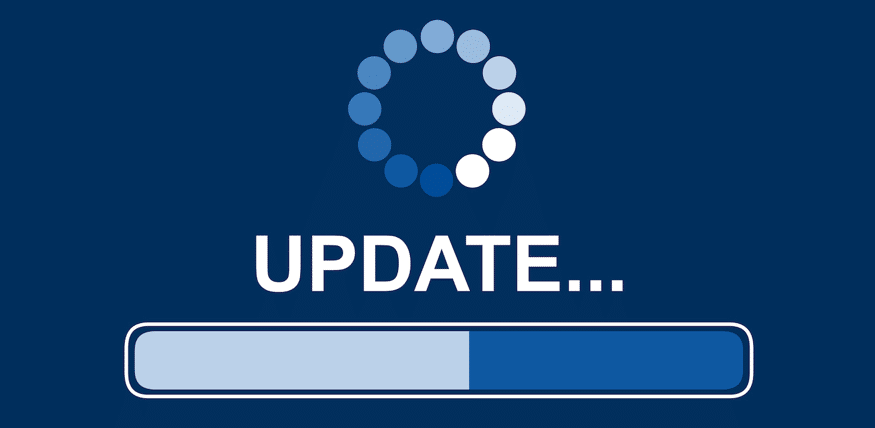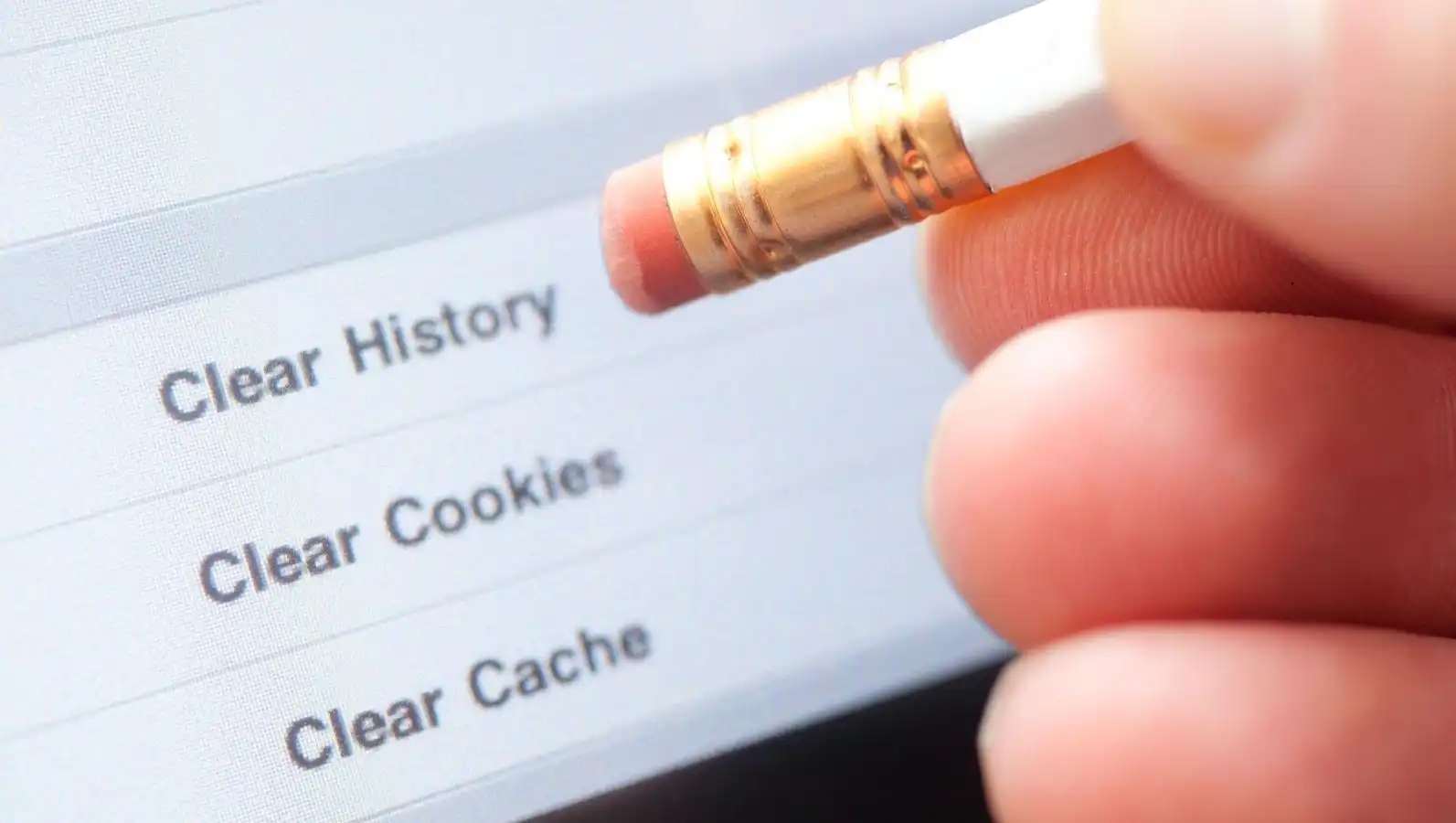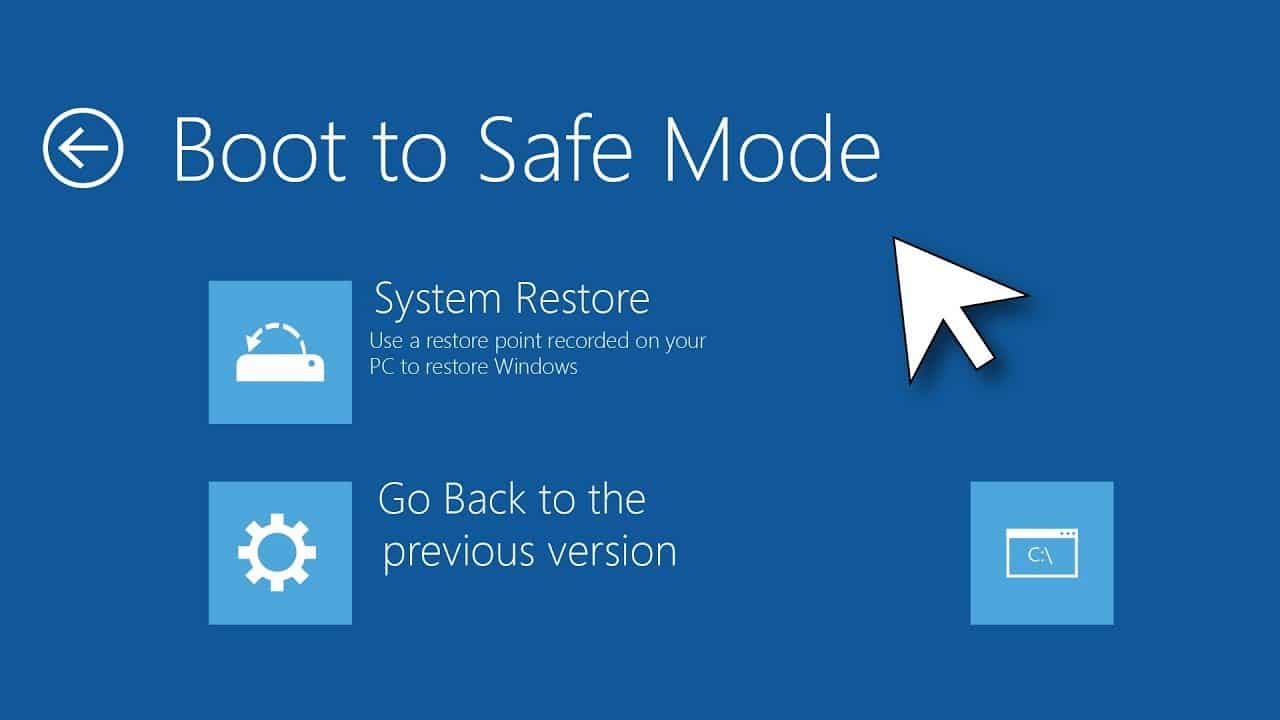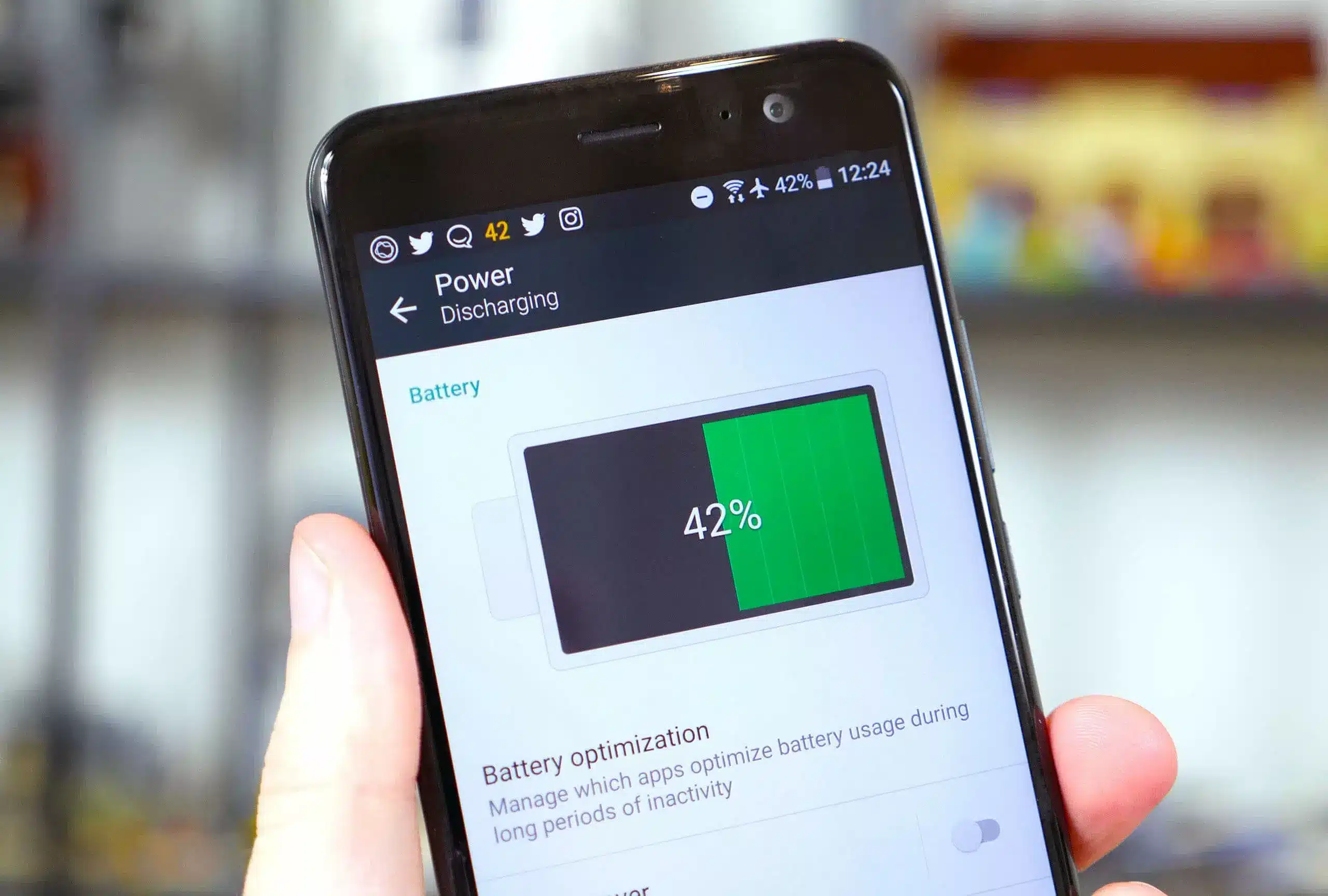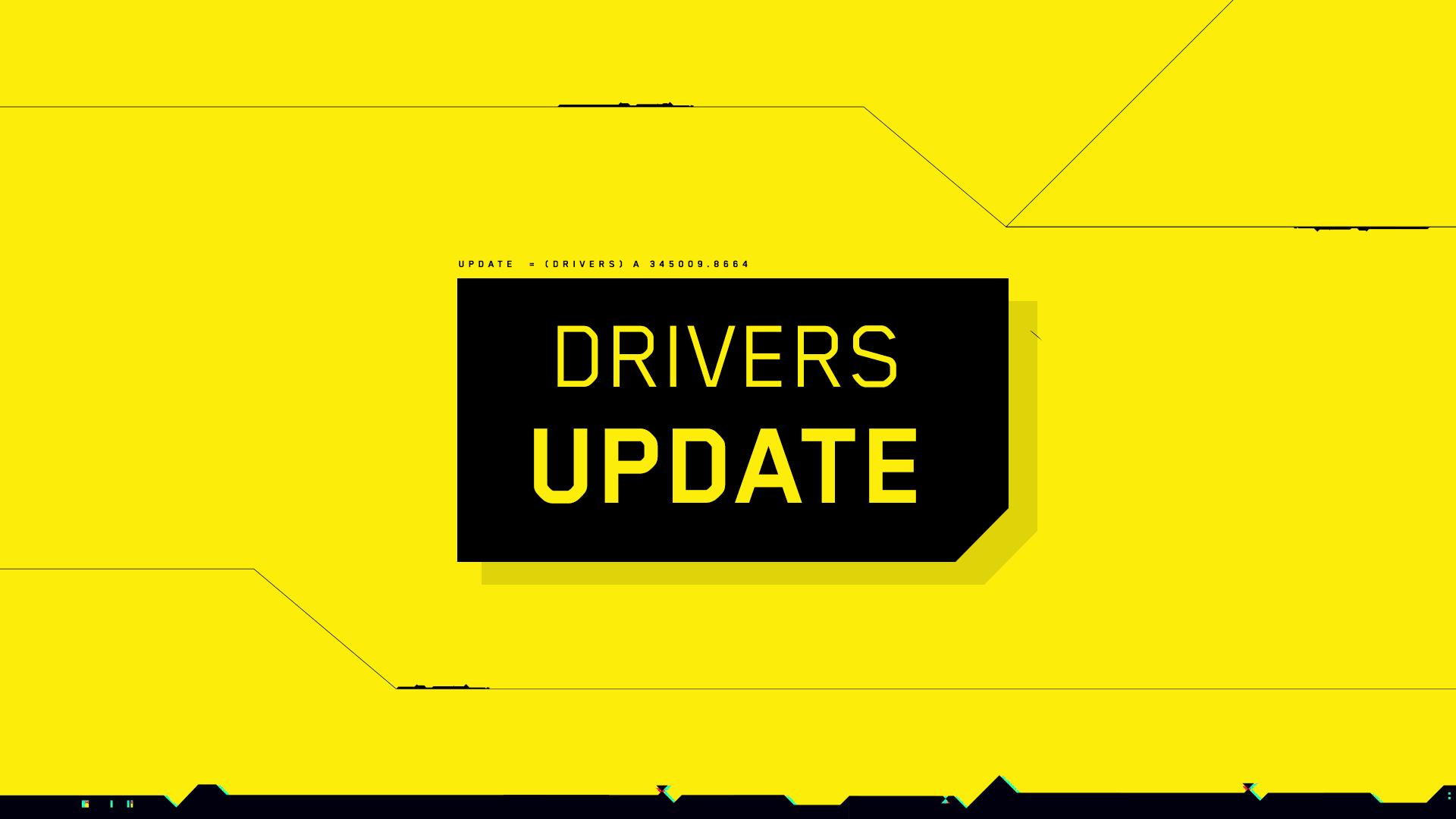Empower yourself with 14 DIY fixes, ranging from simple restarts to advanced diagnostics, to tackle common device glitches and optimize your digital experience.
-
Restart or Reboot:
One effective way to tackle a range of glitches is to initiate the process of restarting or rebooting your device. Whether you encounter difficulties on your smartphones, tablets, or computers, the initial course of action entails powering off the device and subsequently powering it on again. Similarly, when it comes to routers and modems, a simple remedy involves disconnecting the power source, allowing for approximately 30 seconds to elapse, and then reconnecting it. This course of action aids in revitalizing the system, often remedying prevalent issues such as sluggish performance or connectivity problems. By embracing this expeditious and effortless troubleshooting measure, you can optimize your time and ensure the seamless functioning of your devices.
-
Software Updates:
To ensure that your software is always up to date, it is important to keep your device’s operating system and software regularly updated. For both smartphones and computers, you can check for the latest updates by navigating to settings or system preferences. Maintaining optimal performance and security requires regular updating of your antivirus and other software applications. By remaining attentive to software updates, you not only gain access to the newest features but also shield your device from potential vulnerabilities. Embracing this proactive approach will result in a smoother and more secure experience on both smartphones and computers. Cultivate the habit of regularly checking for updates and prioritize the security of your device by ensuring that your antivirus and other essential software are always current.
-
Clear Cache and Cookies:
When it comes to dealing with slow loading or display problems in web browsers, one common approach is to clear the cache and cookies. To get started, access your browser settings and initiate this process. By clearing the cache, you will remove any stored temporary files, while deleting cookies will eliminate website data. This can potentially solve performance issues. It is advisable to periodically clear your browser’s cache and cookies as it enhances efficiency and helps resolve sluggish loading or display inconsistencies. To do this, navigate to your browser settings, locate the privacy or history section, and begin the process of clearing the cache and cookies. Remember, this simple maintenance task plays a crucial role in ensuring a smoother browsing experience, preventing the accumulation of data that may hinder your browser’s performance in the long run.
-
Free Up Storage Space:
How to Increase Storage Capacity:
- Device slowdowns and malfunctions often occur due to insufficient storage.
- To optimize your device’s performance, take proactive measures to delete unnecessary files, apps, or photos and free up space.
- Regularly evaluate your storage usage and eliminate items that are no longer necessary or redundant.
Efficiently managing storage is vital for maintaining your device’s efficiency. Periodically review your files, applications, and photos, and delete those that are redundant or no longer essential. By freeing up space, you will enhance your device’s speed and ensure that it operates smoothly without encountering any storage-related issues. This practice is particularly crucial for devices that have limited storage capacity, like smartphones and tablets.
Also read: How to Troubleshoot Common Printer Issues
-
Check Internet Connection:
Need help with your internet connection? When you come across glitches related to your network, it’s vital to troubleshoot your internet connection. Start by unplugging your router, wait for approximately 30 seconds, and then plug it back in. Give your WiFi settings on your device a double-check to make sure you have a stable connection. If you’re looking for an even more reliable connection, think about using an Ethernet cable to directly connect your device to the router. When it comes to tackling network issues, it’s important to take a systematic approach. Begin by giving your router a good restart to refresh the connection. Next, thoroughly review and make any necessary adjustments to your WiFi settings to ensure stability. If your WiFi starts acting up, opting for an Ethernet cable will establish a direct and stable connection. By meticulously troubleshooting your internet connection, you significantly increase the chances of resolving any network-related glitches and enjoying smoother online connectivity.
-
Safe Mode:
Engage Safe Mode to Uncover App Problems:
- If you have suspicions that a third-party app is causing disruptions on your device, initiating Safe Mode can aid in identifying the culprit.
- When it comes to smartphones, commence this procedure by firmly holding the power button.
- Once the power choices manifest, firmly press and hold the “Restart” or “Reboot” preference.
- When prompted, validate your entrance into Safe Mode.
Activating Safe Mode effectively deactivates third-party applications, enabling you to evaluate if the disruption persists in their absence. Should the issue resolve itself during Safe Mode, it signifies that a third-party app is probably at fault. Subsequently, you can precisely identify and uninstall problematic apps, restoring your device’s customary functionality. This step proves particularly beneficial for investigating software-related complications on smartphones, guaranteeing a more steadfast and dependable user encounter.
-
Run System Diagnostics:
Take Advantage of Embedded Diagnostic Features:
- A plethora of devices are equipped with embedded diagnostic features designed to detect possible hardware or software problems.
- Access these features through system settings or specific diagnostic menus provided by the manufacturer.
- Conduct a comprehensive diagnostic examination to evaluate the well-being and functionality of both hardware and software components.
Harnessing the power of embedded diagnostic features is an effective method to identify the underlying cause of technical hitches. These features often run meticulous examinations, scrutinizing various aspects of your device’s performance. By following the prompts and scrutinizing the outcomes, you can gain valuable insights into whether the issue is hardware-related or stems from software malfunctions. This proactive approach streamlines the troubleshooting process and assists in making well-formed decisions about further actions, be it software updates, repairs, or seeking professional assistance.
-
Battery Optimization:
Improve Battery Settings for Mobile Devices:
- Upgrade the performance of your mobile device by inspecting and modifying battery settings.
- Access the battery settings in your device’s system preferences or settings menu.
- Deactivate redundant background processes and apps that may exhaust battery life.
Administering battery settings is pivotal for maximizing the efficiency of your mobile device. Journey to the battery settings to identify and govern processes that may consume power needlessly. Disable background processes and apps that are not in use, as they can contribute to performance quandaries and deplete the battery expediently. This effortless optimization guarantees that your mobile device operates seamlessly, offering extended battery life and enhanced overall performance. Routinely evaluating and adapting these settings can significantly contribute to a more fluid and gratifying mobile experience.
-
Factory Reset (Caution: Data Loss):
Performing a Factory Reset as a Final Resource:
- In the event that persistent malfunctions resist all other efforts to address them, resorting to a factory reset can serve as the ultimate solution.
- Commence a factory reset by accessing your device’s settings, usually located within the “System” or “General Management” section.
- Important note: A factory reset completely erases all data, restoring the device to its original state.
Backing up Crucial Data:
- Prior to executing a factory reset, ensure the safety of vital data by meticulously securing a comprehensive backup.
- Make use of cloud storage, external drives, or specialized backup applications to securely store essential files, photos, and settings.
A factory reset is a drastic action that can effectively eradicate obstinate malfunctions. However, exercise utmost caution, as it indiscriminately eliminates all data. It is imperative to have safeguarded important information prior to proceeding. Consult your device’s user manual for specific instructions on performing a factory reset, as the procedure may vary between devices. This final-resort solution should only be resorted to when all other troubleshooting methods have proven futile.
-
Update Drivers:
Ensure optimal performance and compatibility by regularly updating the device drivers for your computer. It is advisable to visit the official website of the manufacturer to access the most up-to-date driver updates for your specific hardware components. By downloading and installing these updated drivers, you can effectively address potential compatibility issues and enhance overall system stability. It is crucial to maintain the device drivers of your computer, as outdated drivers can cause performance issues and compatibility problems with newer software or operating system updates. To tackle this, it is recommended to frequently check the manufacturer’s website for the latest driver versions pertaining to components like graphics cards, network adapters, and peripherals. By keeping these drivers updated, you not only bolster the functionality of your computer but also minimize the likelihood of encountering glitches or hardware-related complications.
-
Check for Malware:
Performing a Thorough Antivirus or AntiMalware Scan:
- Ensure the safety of your device by conducting a comprehensive antivirus or anti-malware scan.
- Make use of trusted security software and ensure its regular updates with the latest virus definitions.
- Begin a full system scan to identify and eliminate any malicious software or possible security threats.
Securing your device from malware and viruses plays a crucial role in maintaining overall system health. Incorporate regular scans with a dependable antivirus or antimalware program to detect and eradicate any potential threats. Stay updated with the security software to ensure it remains effective against emerging dangers. Taking a proactive approach towards cybersecurity not only aids in preventing glitches and performance issues but also safeguards your personal data and sensitive information. In case the scan uncovers any malicious elements, follow the suggested actions to quarantine or eliminate the threats, thus protecting your device from potential harm.
-
Hardware Inspection:
To examine the persistence of glitches, please inspect the hardware components:
- If software troubleshooting does not prove sufficient, turn your attention to hardware components in order to identify the root cause of persistent glitches.
- Examine the cables, ports, and peripherals to detect any visible damage or irregularities that may be affecting connectivity.
- Pay close attention to power cables, USB connections, and other peripherals to ensure they are securely attached and free from any damage.
When software solutions fail to address the ongoing glitches, it becomes crucial to inspect the hardware components thoroughly. Visible damage or issues with cables, ports, or peripherals may contribute to the problem. Make sure that all connections are secure without any signs of wear or damage to cables and ports. By systematically assessing the hardware components, you can identify potential issues and take the necessary steps to repair or replace any damaged hardware, providing a comprehensive approach to resolving the persistence of glitches.
-
Seek Professional Help:
- If your attempts at DIY remedies prove ineffective and your device is still covered by warranty, it is advisable to seek the assistance of professionals.
- Get in touch with the manufacturer’s support team via their customer service hotline, email, or online chat to report the problem.
- Alternatively, consider paying a visit to an authorized service center where skilled technicians can analyze and rectify the issue at hand.
When all else fails, reaching out to the manufacturer’s support becomes a judicious course of action. Should your device fall within the warranty period, you may be entitled to complimentary repairs or a replacement unit. Initiate contact with the manufacturer through their official channels and furnish them with comprehensive details regarding the persisting glitches. Alternatively, make your way to an authorized service center where adept technicians can meticulously diagnose and proffer effective resolutions. This approach ensures that competent experts, well-versed in the specifics of your particular device, can adeptly tackle intricate problems, thereby furnishing you with a dependable pathway toward problem resolution.
-
Community Forums and Online Resources:
Delve into Online Communities for User Insights:
- To amass invaluable insights and potential resolutions, delve into virtual forums or communities dedicated to your specific device.
- Engage with fellow users who might have encountered analogous glitches, exchanging experiences and troubleshooting tips.
- Peruse through discussions and seek counsel or recommendations that align with your device and the predicaments you confront.
Utilizing the collective knowledge of online communities can prove priceless when grappling with device malfunctions. Countless users share their experiences, offering diverse perspectives and solutions. Partake in discussions, pose inquiries, and contribute your insights to these forums. You might stumble upon efficacious DIY remedies or receive guidance on procuring professional assistance. Online communities foster a collaborative space where users swap information, furnishing a supplementary reservoir to conventional troubleshooting approaches.