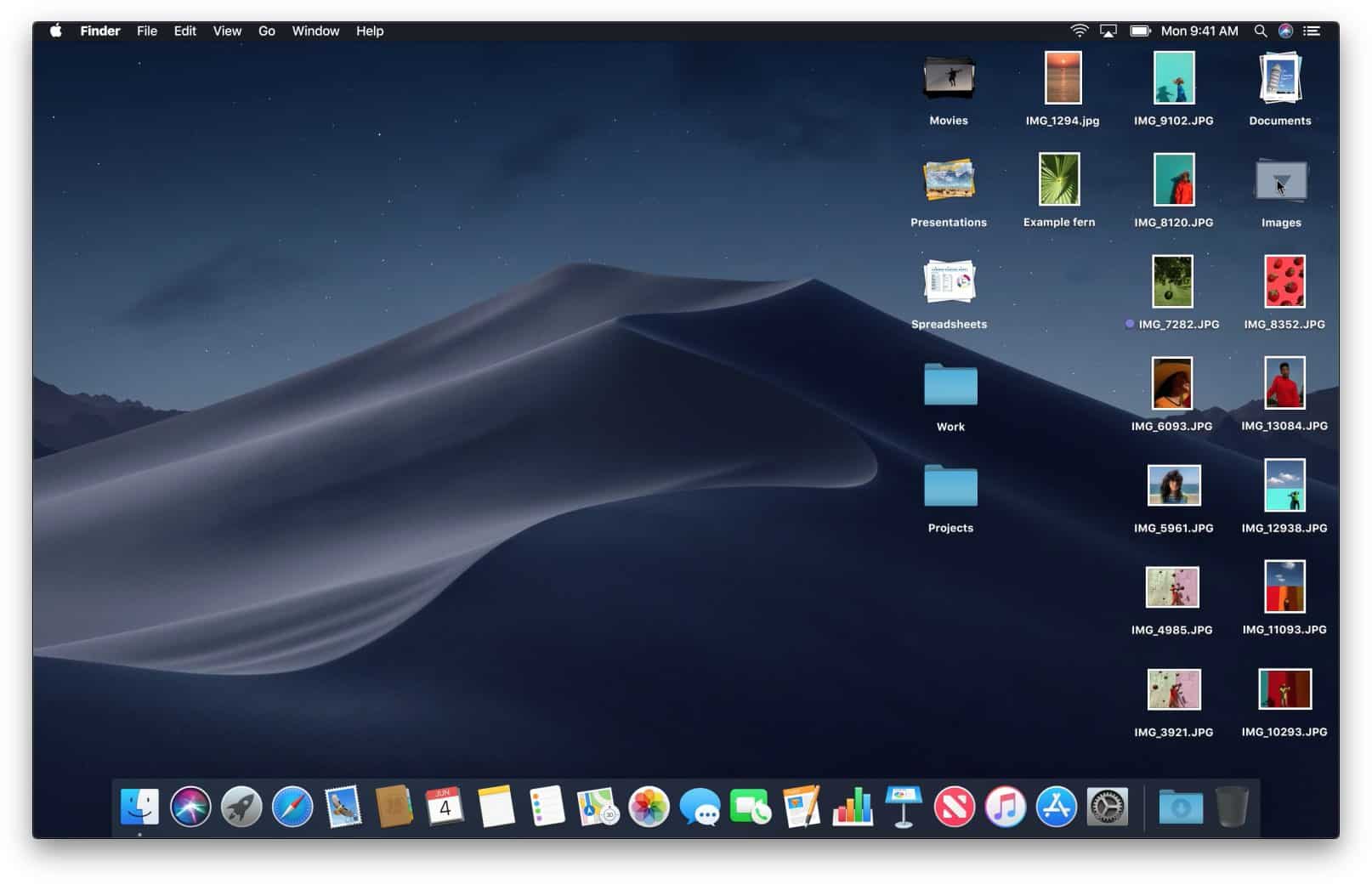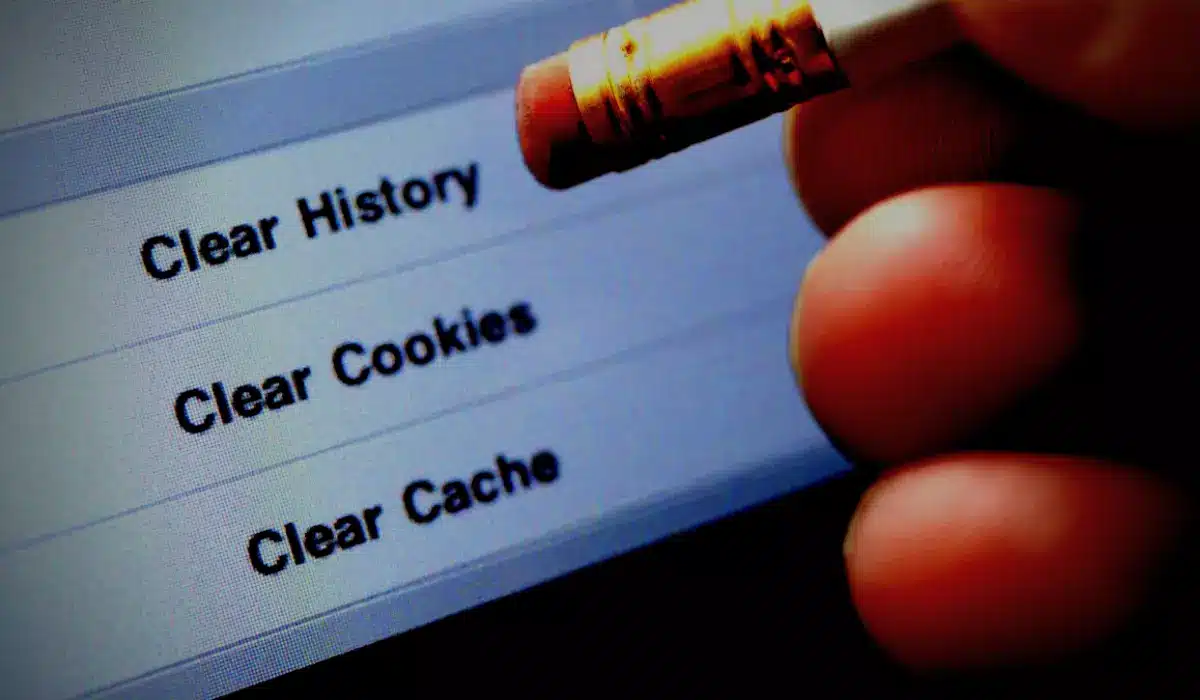Optimizing the efficiency of your computer is essential for working smoothly in today’s fast-paced digital environment. This article provides a comprehensive 13-step technique for efficiently cleaning and organizing your computer. You can free up valuable space and resources by cleaning your system, eliminating unnecessary files, and uninstalling unused applications. Regular updates, hard drive maintenance, and virus scans help improve your computer’s performance and security. You can optimize your computer’s performance by carefully managing your hardware, organizing your files and directories, and making smart changes to your performance settings. Follow these steps to rejuvenate your computer’s performance and create a smoother digital experience to maximize your efficiency.
Also read: How to Transfer Data from Android to iPhone (or vice versa)
1. Backup Your Data
The first step in this thorough guide is to prioritize the protection of your critical data. Before you start cleaning and organizing your computer, take the time to back up your important files. Whether you use an external drive, cloud storage options or move your data to another computer, this precaution will protect your data. With a backup on hand, you can proceed confidently, knowing that even if unexpected complications arise during the cleaning process, your vital information will be safe from loss or damage.
2. Delete Unnecessary Files
Start your optimization journey by removing unnecessary files. Removing unnecessary files from your hard drive frees up important storage space. Use the utilities built into your operating system – Windows has the Disk Cleanup tool, and MacOS has the Storage Management tool. These applications will help you find and remove temporary files, system cache, and other unnecessary data. Getting rid of these digital relics not only frees up space but also paves the way for a more streamlined computing experience with increased speed and efficiency.
3. Uninstall Unused Programs
Examine your installed applications carefully to navigate the world of software optimization. Explore your collection of programs and thoroughly examine each one for its usefulness. Identify software that has outlived its usefulness or is no longer relevant, then remove these digital relics. By uninstalling these unwanted applications, you can effectively clear your PC of clutter. This not only frees up important storage space, but also reduces the number of background programs competing for resources, which can contribute to slow computer performance. This deliberate cleaning lays the groundwork for a leaner, more efficient digital environment ready for increased productivity.
4. Update Software
Improve your PC’s performance by keeping your software ecosystem up to date. Maintain your operating system, drivers, and programs by regularly checking for updates. Manufacturers distribute these updates not only to fix bugs but also to improve performance. Get in the habit of checking for new updates regularly and installing them as soon as possible to take advantage of them. This vigilant maintenance ensures that your digital foundation remains strong, protected from vulnerabilities, and always ready to improve efficiency. With this proactive approach, you can create a computing environment that thrives on the latest innovations, resulting in a smooth and productive experience.
5. Organize Desktop and Files
Create a symphony of organization on your desktop and throughout your file hierarchy to harmonize your computing domain. Clean up your desktop canvas by organizing things into folders. A cluttered desktop is more than just an eyesore; it can affect the way your computer works. Create folders for different material types, such as papers, photos, and videos, to improve accessibility and productivity. For a more complex approach to clutter, use advanced organization technologies such as virtual desktops in Windows or Spaces in MacOS. These features make it easier to separate tasks, projects or even different workspaces, resulting in a cleaner and more fluid computing environment that improves your machine’s performance.
6. Disk Defragmentation (Windows Only)
Disk defragmentation is an additional speed improvement approach for users of standard hard disks on Windows computers. This process deliberately restructures the data on your hard disk, resulting in faster read and write performance. Your system can access information more efficiently by unifying fragmented files. Solid-state drives (SSDs) behave differently, making defragmentation unnecessary because they store data differently. If your computer has a hard disk, run the built-in Windows Disk Defragmenter utility to start the process. This personalized approach to optimizing your hard drive can help make your experience smoother, especially if you are using off-the-shelf hardware.
7. Clean Dust and Dirt
Take care of your computer’s physical health to prolong its life and performance. Going on a cleaning spree can help prevent overheating and sluggishness. To start, turn off your computer and unplug it. Open the case gently, then use compressed air to reveal its inner sanctum. Carefully blow away accumulated dust and debris from key components such as fans, vents, and the power supply. This careful cleaning process improves the cooling system’s efficiency and reduces the likelihood of heat-related bottlenecks. By following this routine, you not only protect your hardware from wear and tear but also create an environment in which optimal performance can flourish, resulting in a smooth, long-lasting computing experience.
8. Manage Startup Programs
Examine your computer’s list of startup programs to fine-tune your startup routine efficiently. Examine this collection of auto-starting programs to determine their use. Disable unnecessary startup programs that can cause unnecessary delays during startup and waste valuable system resources. This targeted intervention will speed up your computer’s startup process and get it up and running faster. As a result, you reduce the resource drain caused by unnecessary background operations, resulting in a more responsive system ready for peak performance. Use this proactive curation strategy to create a computing environment that starts quickly and allocates resources to activities that need them.
9. Check for Malware and Viruses
Arm your computer’s digital fortress by going on the offensive against malware and viruses. Use the power of trusted antivirus software to scan for hidden threats thoroughly. The insidious nature of malware has two components: performance degradation and potential data compromise. If the scan detects any malicious entities, proceed cautiously and remove them as soon as possible. By removing these digital adversaries, you protect not only the efficiency of your computer but also the integrity of your important data. This protection fortifies your system against unauthorized intrusion, making your digital experience not only smoother but also immune to the damage caused by malware and viruses.
10. Clean Browser and Cache
To improve your online experience, clear your web browser’s cache, cookies, and browsing history. These digital remnants build up over time, casting a shadow over your browsing experience. To start a clean up, go to your browser’s settings and look for the options to clear your cache. Removing these unnecessary artifacts can improve your browsing speed and overall responsiveness. You should also delete any stored cookies that may inadvertently reveal personal information. By performing this routine maintenance, you will clean up your browser’s virtual space and ensure that your online journeys are fast and seamless. Unleash your browsing potential by exploring the digital universe with speed and precision that isn’t hampered by the weight of accumulated cache and history.
11. Optimize Power Settings
Tune your computer’s power dynamics to achieve a balance between performance and energy efficiency. Customise these variables to suit your individual needs. Navigate the topography of Windows power settings and choose a strategy that matches your computing goals – whether maximum performance or best energy savings. Similarly, in MacOS, you can use the System Preferences menu to fine-tune your power-saving preferences. This deliberate calibration turns your computing experience into a disciplined ballet, where resources are precisely allocated to improve both performance and energy efficiency. By customising these settings, you can create an environment where your computer acts as a model of balance, expertly balancing performance and efficiency while completing tasks with speed and efficiency.
12. Upgrade Hardware (if necessary)
If your computer continues to perform below expectations, consider a hardware upgrade. Improve your computer’s capabilities with a hardware upgrade. Consider upgrading your memory to improve multitasking and overall performance. Or take advantage of the revolutionary power of a solid state drive (SSD) for lightning-fast data retrieval and system responsiveness. For those looking for a significant boost, a CPU upgrade can breathe new life into your machine’s processing power. This purposeful hardware evolution breathes new life into your computer, taking it to unprecedented levels of efficiency and agility. Embrace these enhancements as a testament to your commitment to excellence, and enjoy a digital experience of speed, efficiency, and unrivaled capability.
13. Regular Maintenance
To ensure your computer’s long-term greatness, cultivate a constant maintenance culture. Incorporate these actions into a regular maintenance ritual that is critical to maintaining peak performance. Set aside time every few months for a thorough cleaning and organization project. This iterative method prevents clutter, inefficiencies, and weaknesses from accumulating over time. By diligently following this pattern, you will create an atmosphere in which your computer regularly performs at its best. This proactive approach extends your system’s life and strengthens its effectiveness and resilience to performance obstacles. Embrace the empowerment of maintaining this habit and cultivate a digital realm of uncompromising efficiency and reliability.
Buy this amazing Mini PC at the lowest price on the market
Remember that different operating systems might have slightly different steps and tools, so adapt the instructions accordingly. By following these steps, you should see an improvement in your computer’s performance and organization.