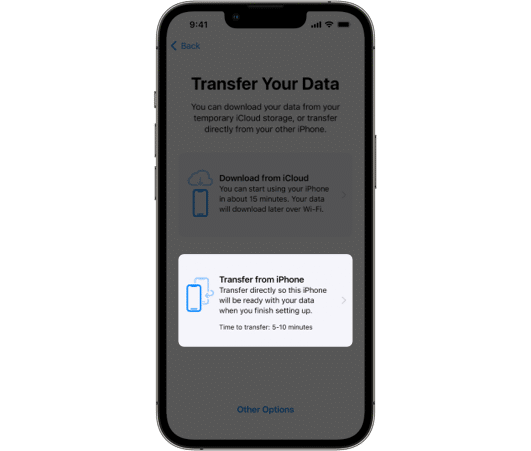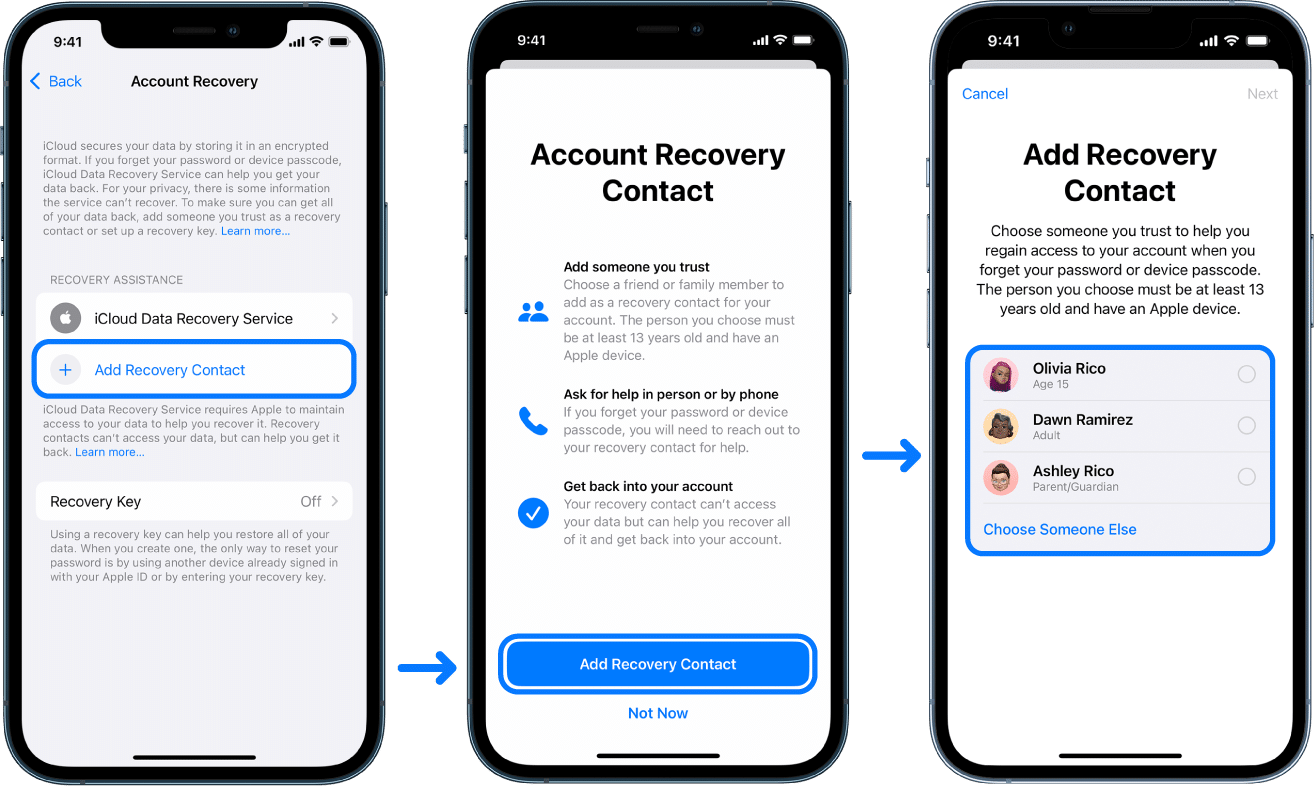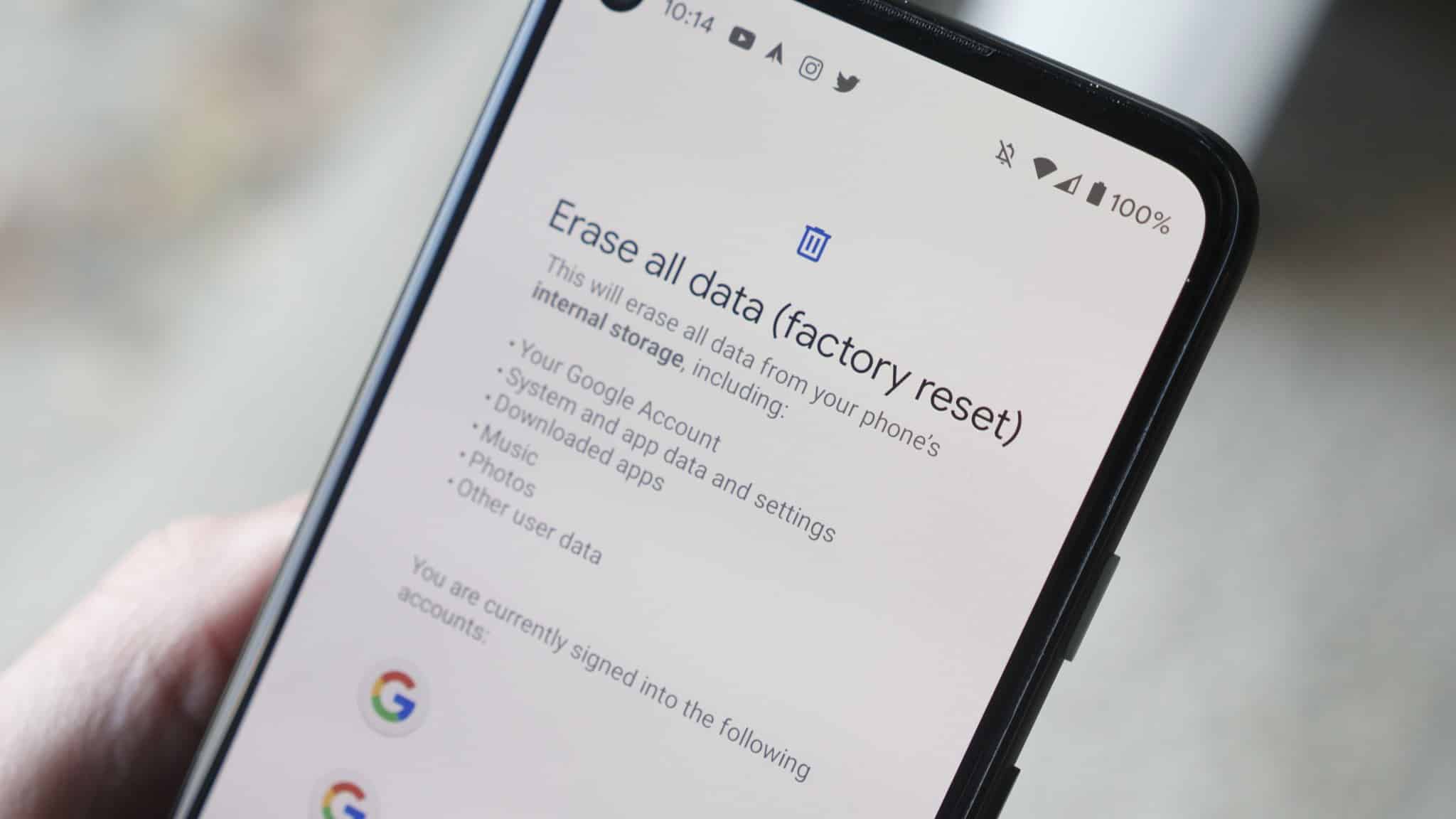The prospect of moving data from your dependable Android device to the svelte allure of an iPhone, or perhaps the opposite scenario, where you’re moving from the iOS ecosystem to the vibrant world of Android, can be exciting but initially seem like a difficult task. Rest assured, this transition can occur smoothly and effortlessly when you follow a well-organized plan, even though it may seem like a puzzle of digital bits and bytes. We will explore the complexities of this data migration trip in this detailed book, laying out step by step the procedures needed to transfer your valuable data effortlessly while preserving the continuity of your digital life. So let’s start this examination of technical migration and learn how to move data effectively and easily.
Transferring Data from Android to iPhone
Although the shift from an Android smartphone to the sleek allure of an iPhone might appear challenging at first, employing the right set of steps can remarkably simplify the process. In this thorough tutorial, we’ll delve into the details of data migration to make sure your digital world transitions smoothly and without any interruptions. So let’s start this examination of technical migration and discover the keys to accurately and easily transferring your data.
Step 1: Safeguard Your Android Treasures – Back Up Your Device
It’s essential to take a minute to safeguard your digital assets before beginning the thrilling voyage of moving your data from your reliable Android partner to the uncharted territory of an iPhone. This crucial step ensures the preservation of both your invaluable memories and vital data.
Here’s how to create a digital safety net for your Android device:
- Use Google Drive to get into Google’s safety net.
Go to the “System” section of your Android device’s settings by opening them. Look for “Backup” or “Backup & Restore,” and then under that option, select “Back up to Google Drive.” Make sure to choose this option. Your contacts, images, app data, and other important data will all immediately sync to your Google Drive when you take this action.
- Close the Deal – Verify Your Data Choice.
You can typically adjust the details of your backup from the same “Backup” or “Backup & Restore” option. Mark the data kinds, including contacts, calendar events, app data, and others that you wish to keep secure. You now have the freedom to decide what’s most essential to you thanks to this.
- Pick Your Backup Frequency Carefully: Timing is Everything.
You might also be able to choose how frequently these automated backups occur, depending on your device and settings. Your device may be backed up every day, every week, or at a schedule that fits your usage patterns.
- Press the Manual Backups button.
Most Android devices also let you manually start a backup whenever you choose in addition to automatic backups. This is very useful prior to starting the data transfer procedure. You can locate the “Backup Now” option within the same settings menu; simply press it to instantly create a snapshot backup of your device.
You may efficiently create a digital replica of your Android universe by following these precise yet simple methods. Your Google Drive is where your contacts, images, applications, and other data pieces are safely stored as they wait to be transformed into the new digital environment of your iPhone. With this backup, you’ll be easily prepared to switch to your new device, ensuring that your past experiences and present ambitions continue to smoothly integrate. Keep in mind that a solid backup is the cornerstone of any successful data migration tale.
Step 2: Power Up Your iPhone and Begin the Migration
It’s time to prepare the scene for the introduction of your iPhone now that your Android data is safely stored in the cloud. When your new iPhone is turned on, do the following actions to start the data transfer process:
- Accept the First Setup.
Turn on your new iPhone, then follow the instructions on the screen to go to the “Apps & Data” page.
- Move Data from Android’s Magic.
To move data from Android, choose the lovely option that says “Move Data from Android.” As you go, a special QR code will emerge, ushering in a digital ballet between your two devices.
- Log in to the portal and download “Move to iOS”.
Take your Android smartphone out of storage and go to the Google Play Store. Find and download the “Move to iOS” app, the star of this symphony of migration.
- A Handshake of Consent – Launch the “Move to iOS” App.
Launch the “Move to iOS” app on your Android smartphone after installation. Nod your head in agreement with the terms and conditions that are awaiting your approval.
- The Dance Begins – Enter the Code.
Your Android smartphone is invited to a dance by your iPhone, which is now emblazoned with the distinctive QR code. Gently enter the code that appears on your iPhone’s screen when asked to do so.
- Picking Your Digital Ensemble – Transferring Data.
The rhythms of your gadgets are now in sync with one another. Choose the data categories you want to transfer inside the “Move to iOS” app. You have a choice of contacts, messages, photographs, or videos.
- The Symphony Begins – Start the Transfer.
Tap “Next” on your Android smartphone to start the transfer. The devices create a secure link, coordinating the flow of your chosen data.
- The Waiting Game: Let It Finish.
Be patient while the digital notes go from one device to the next. The amount of data in transit determines how long the transfer will take.
- Setting the Scene – Finishing iPhone Configuration.
When the data transfer is finished, your iPhone will politely ask you to complete the setup. To add a customized touch to your new smartphone, follow the on-screen instructions.
These steps are the choreography that assures a smooth transition in the delicate dance between your Android and iPhone. The performance may vary slightly based on the software and device types, but the fundamental idea—a smooth, planned migration of your digital life—remains the same. You may take comfort in knowing that your priceless data has been transferred from one platform to another as long as you follow these instructions precisely and gracefully. This move marks a chapter of development and flexibility in the broad tapestry of your technology progress, ensuring that your digital narrative continues to develop gracefully and fluidly.
Transferring Data from iPhone to Android
As you embark on the groundbreaking journey of switching from the vibrant world of Android to the world of iPhone, ensuring a seamless transfer of your important data takes center stage. We’ll cover how to make the transition smooth in this in-depth guide so you can use your new Android device with assurance and enthusiasm. Let’s examine the subtleties of this migration process to ensure that your digital life moves between platforms without any interruptions.
Step 1: Preserve Your iPhone Legacy – Back Up Your Device
It’s crucial to protect your digital legacy before saying goodbye to your iPhone. By backing up your iPhone, you can be sure that none of your priceless memories or crucial data will be lost. Here’s how to protect the essence of your iPhone:
- Use iCloud Backup to embrace the cloud.
Make sure that your desired data, such as photographs, contacts, messages, and more, are backed up to iCloud by going to the “iCloud” section of your iPhone’s settings.This makes a safe digital duplicate of everything on your iPhone.
- Customary Grace – iTunes Backup.
As an alternative, join your iPhone to a machine that has iTunes set up. Start a backup to take a complete picture of the data on your iPhone.
Step 2: Prepare the Ground – Ready Your Android Device
Let’s ensure that your new Android smartphone is ready for the next transition as you introduce it to your tech arsenal:
- Uncovering the Device and Initial Android Setup
Turn on your Android smartphone, then proceed through the setup instructions until you reach the “Connect to Wi-Fi” page.
- Sign in with your account using Google’s embrace.
Log in using an existing Google Account or make a new one. This is your pass to connecting your Android smartphone to your Google services, applications, and contacts.
- Welcome Familiarity – Install Apps.
Select the applications you previously loved on your iPhone by going to the Google Play Store. Consider other solutions if necessary because not all applications may be accessible on Android.
- Transfer Contacts to Fill the Contact Gap.
Select your email account under “Accounts & Passwords” in the “Settings” menu on your iPhone. To smoothly move your contacts to your Android device, enable “Contacts” synchronization.
- Visual Treasures – Transfer Photos and Videos.
Manually transfer your photos and videos from your iPhone to your computer. From there, utilize a USB cable or harness the power of cloud services like Google Drive to transport your visual memories to your Android device.
- Data Migration: More Than Just the Basics.
It could be essential to manually transfer messages, notes, and calendars. To effectively move these data pieces, look for appropriate Android applications that offer synchronization or import features.
- Sync and Harmonize – Configure Services.
Set up your Android device’s email accounts and other crucial services. This ensures that interruptions do not occur in your digital ecology and communication lines.
- Enjoy Your New Android Experience.
With your data safely moved, apps aligned, and services synced, you are now ready to embark on your new Android adventure. Enjoy the comfort of your data while you explore the Android ecosystem while embracing the intriguing possibilities that your new smartphone offers.
You’ve arranged a smooth relocation by following these painstaking procedures, transferring your digital presence without any gaps from one platform to another. Let the smooth data movement serve as a monument to your flexibility and technological aptitude as you immerse yourself in your new Android experience. Whenever you switch devices, your digital narrative gains a new chapter in its ever-evolving technical story.